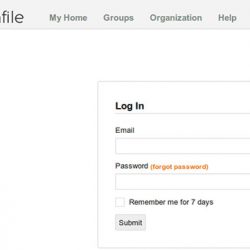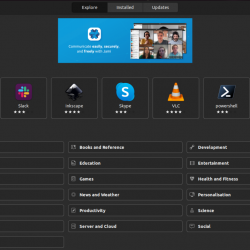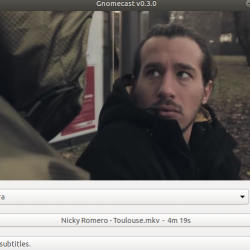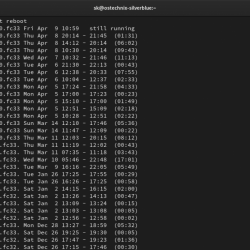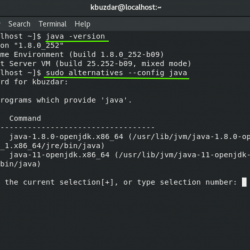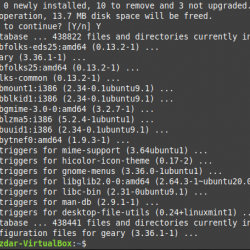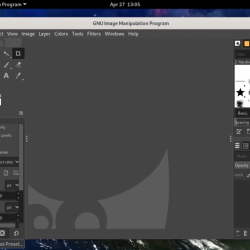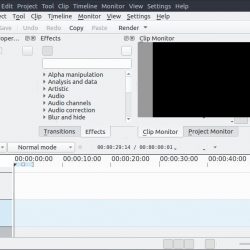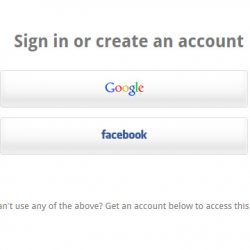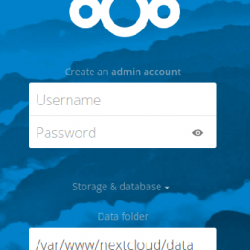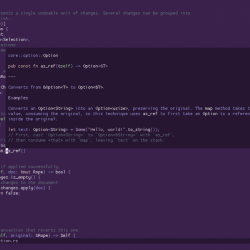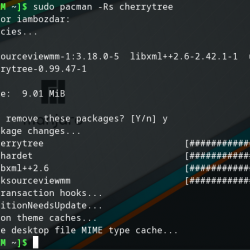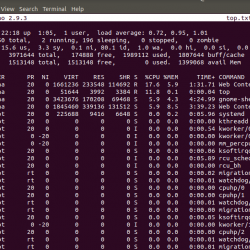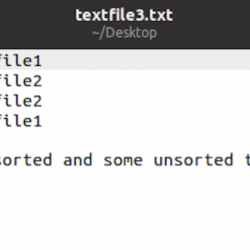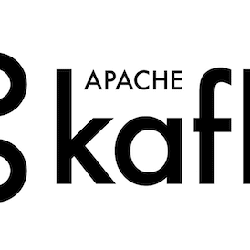本指南将带您了解如何在 Rocky Linux/Ubuntu/Debian 上安装 WireGuard VPN Client。 如果您使用 WireGuard 作为 VPN 服务器,那么您可能希望将端点配置为 VPN 客户端。
要了解如何在 Rocky Linux 8 上配置 WireGuard VPN 服务器,请按照以下指南进行操作;
在 Rocky Linux 上安装 WireGuard VPN 服务器
在 Rocky Linux/Ubuntu/Debian 上安装 WireGuard VPN 客户端
在 Rocky Linux 8 上安装 WireGuard VPN 客户端
运行以下命令在 Rocky Linux 8 上安装 WireGuard VPN 客户端。
dnf install elrepo-release epel-release -y
dnf install kmod-wireguard wireguard-tools -y
在 Ubuntu 上安装 WireGuard VPN 客户端
apt update
apt install wireguard resolvconf -y
在 Debian 上安装 WireGuard VPN 客户端
echo 'deb https://deb.debian.org/debian buster-backports main contrib non-free' > /etc/apt/sources.list.d/buster-backports.list
apt update apt upgrade
apt install wireguard resolveconf -y
在 Rocky Linux/Debian/Ubuntu 上配置 WireGuard VPN 客户端
生成 WireGuard VPN 客户端私钥和公钥
在我们之前的指南中,我们已经为我们的三个测试客户端生成了密钥。
因此,我们只需将相应的密钥复制到相应的客户端。
[[ -d /etc/wireguard/ ]] || mkdir /etc/wireguard/
我们已经将客户端密钥复制到相应的客户端;
在 Debian 客户端上
ls -1 /etc/wireguard/
debian.key debian.pub.key wireguard.pub.key在 Ubuntu 客户端上
ls -1 /etc/wireguard/
ubuntu.key ubuntu.pub.key wireguard.pub.key在 Rocky Linux 客户端上;
ls -1 /etc/wireguard/
rocky8.key rocky8.pub.key wireguard.pub.key创建 WireGuard VPN 客户端配置
在每个客户端系统上,创建配置文件。 您只需运行以下命令即可创建配置文件。
相应地替换客户端 IP 地址和私钥。
Ubuntu客户端
cat > /etc/wireguard/wg0.conf << 'EOL' [Interface] PrivateKey = qJ2Sczxh8QWO5ZHlN+zZ4IaaMzmnMtgITLfQ0cam82M= Address = 10.8.0.10 DNS = 8.8.8.8 [Peer] PublicKey = 60UScq0EQ7ZHXIdHcOnjFYK6N/TLtmtPGTBqLwLd0WY= AllowedIPs = 10.8.0.0/24 Endpoint = 192.168.60.19:51820 PersistentKeepalive = 20 EOL
例如,对于其他客户;
cat > /etc/wireguard/wg0.conf << 'EOL' [Interface] PrivateKey = UMXEH1lTn7OF+fgBswsdDJU6NAu7N5or43FPWP1EyWY= Address = 10.8.0.20 DNS = 8.8.8.8 [Peer] PublicKey = 60UScq0EQ7ZHXIdHcOnjFYK6N/TLtmtPGTBqLwLd0WY= AllowedIPs = 10.8.0.0/24 Endpoint = 192.168.60.19:51820 PersistentKeepalive = 20 EOL
cat > /etc/wireguard/wg0.conf << 'EOL' [Interface] PrivateKey = kIn6rA7W9MbGdZxRtziFN1DCJsqCi/hAdwhyH76cyU4= Address = 10.8.0.30 DNS = 8.8.8.8 [Peer] PublicKey = 60UScq0EQ7ZHXIdHcOnjFYK6N/TLtmtPGTBqLwLd0WY= AllowedIPs = 10.8.0.0/24 Endpoint = 192.168.60.19:51820 PersistentKeepalive = 20 EOL
配置 WireGuard VPN 服务器以允许 VPN 客户端连接
在您的 WireGuard VPN 服务器上,您需要启用 VPN 客户端对等连接。
要启用此功能,您需要获取每个客户端的公钥。 例如,在我的设置中,我有三个客户端,它们的公钥已经生成。
这已经在我们的 WireGuard VPN 服务器设置中完成了。 检查下面的链接;
配置 WireGuard VPN 服务器以允许 VPN 客户端连接
运行 WireGuard VPN 客户端服务
在 WireGuard VPN 客户端上,您现在可以启动该服务;
systemctl start [email protected]
检查状态;
systemctl status [email protected]
● [email protected] - WireGuard via wg-quick(8) for wg0 Loaded: loaded (/lib/systemd/system/[email protected]; disabled; vendor preset: enabled) Active: active (exited) since Sun 2021-07-04 06:35:16 UTC; 56s ago Docs: man:wg-quick(8) man:wg(8) https://www.wireguard.com/ https://www.wireguard.com/quickstart/ https://git.zx2c4.com/wireguard-tools/about/src/man/wg-quick.8 https://git.zx2c4.com/wireguard-tools/about/src/man/wg.8 Process: 2016 ExecStart=/usr/bin/wg-quick up wg0 (code=exited, status=0/SUCCESS) Main PID: 2016 (code=exited, status=0/SUCCESS) Jul 04 06:35:16 ubuntu20 systemd[1]: Starting WireGuard via wg-quick(8) for wg0... Jul 04 06:35:16 ubuntu20 wg-quick[2016]: [#] ip link add wg0 type wireguard Jul 04 06:35:16 ubuntu20 wg-quick[2016]: [#] wg setconf wg0 /dev/fd/63 Jul 04 06:35:16 ubuntu20 wg-quick[2016]: [#] ip -4 address add 10.8.0.10 dev wg0 Jul 04 06:35:16 ubuntu20 wg-quick[2016]: [#] ip link set mtu 1420 up dev wg0 Jul 04 06:35:16 ubuntu20 wg-quick[2016]: [#] ip -4 route add 10.8.0.0/24 dev wg0 Jul 04 06:35:16 ubuntu20 systemd[1]: Finished WireGuard via wg-quick(8) for wg0.
在所有客户端上完成后,检查 IP 地址分配。
ip add show wg0
乌班图;
6: wg0: <POINTOPOINT,NOARP,UP,LOWER_UP> mtu 1420 qdisc noqueue state UNKNOWN group default qlen 1000 link/none inet 10.8.0.10/32 scope global wg0 valid_lft forever preferred_lft foreverDebian;
3: wg0: <POINTOPOINT,NOARP,UP,LOWER_UP> mtu 1420 qdisc noqueue state UNKNOWN group default qlen 1000 link/none inet 10.8.0.20/32 scope global wg0 valid_lft forever preferred_lft foreverRocky Linux 客户端;
5: wg0: <POINTOPOINT,NOARP,UP,LOWER_UP> mtu 1420 qdisc noqueue state UNKNOWN group default qlen 1000 link/none inet 10.8.0.30/32 scope global wg0 valid_lft forever preferred_lft forever验证 VPN 服务器和客户端之间的互连
现在,尝试 ping vpn 服务器;
ping 10.8.0.1 -c 3
PING 10.8.0.1 (10.8.0.1) 56(84) bytes of data. 64 bytes from 10.8.0.1: icmp_seq=1 ttl=64 time=2.29 ms 64 bytes from 10.8.0.1: icmp_seq=2 ttl=64 time=2.06 ms 64 bytes from 10.8.0.1: icmp_seq=3 ttl=64 time=2.26 ms --- 10.8.0.1 ping statistics --- 3 packets transmitted, 3 received, 0% packet loss, time 53ms rtt min/avg/max/mdev = 2.057/2.202/2.291/0.110 ms
从另一个客户端 Ping 每个客户端;
ping 10.8.0.10 -c 4
PING 10.8.0.10 (10.8.0.10) 56(84) bytes of data. 64 bytes from 10.8.0.10: icmp_seq=1 ttl=63 time=3.41 ms 64 bytes from 10.8.0.10: icmp_seq=2 ttl=63 time=3.63 ms 64 bytes from 10.8.0.10: icmp_seq=3 ttl=63 time=3.69 ms 64 bytes from 10.8.0.10: icmp_seq=4 ttl=63 time=3.67 ms --- 10.8.0.10 ping statistics --- 4 packets transmitted, 4 received, 0% packet loss, time 83ms rtt min/avg/max/mdev = 3.405/3.596/3.686/0.120 ms
我们关于如何在 Rocky Linux/Ubuntu/Debian 上安装 WireGuard VPN 客户端的指南到此结束。
在 Ubuntu 20.04/Ubuntu 18.04 上安装 FortiClient VPN 客户端
如何使用 openvpn-monitor 工具监控 OpenVPN 连接